Introduction #
Huawei SUN2000 inverters can be connected to the Qilowatt system via Modbus communication. This guide describes the required preparations, connections, and settings to ensure proper operation.
Prerequisites #
• A Qilowatt account has been created and the app is ready for adding devices → Creating a user account
• Inverter, battery, and Smart Dongle firmware are updated
• Smart Dongle removed (it interferes with Modbus communication)
• A Modbus module is available
• Required tools and a communication cable (CAT5 or CAT6)
• Inverter, battery, and Smart Dongle firmware are updated
• Smart Dongle removed (it interferes with Modbus communication)
• A Modbus module is available
• Required tools and a communication cable (CAT5 or CAT6)
Step-by-step Guide #
1. Preparation #
• Update the firmware of the inverter, battery, and Smart Dongle before connecting.
• Remove the Smart Dongle, as it interferes with Modbus communication and control will not work properly.
• Remove the Smart Dongle, as it interferes with Modbus communication and control will not work properly.
2. RS485 connections #
Always refer to the installation manual of your specific model.
Huawei SUN2000 M1 (10 kW) COM port:
• Pin 1 → RS485 A1
• Pin 3 → RS485 B1
• Pin 5 → GND (maandus)
• Pin 7 → RS485 A2 (Smart Meter + battery)
• Pin 9 → RS485 B2 (Smart Meter + battery)
• Pin 13 → GND
For Qilowatt connection, use Pin 1 (A) and Pin 3 (B).
Huawei SUN2000 M1 (10 kW) COM port:
• Pin 1 → RS485 A1
• Pin 3 → RS485 B1
• Pin 5 → GND (maandus)
• Pin 7 → RS485 A2 (Smart Meter + battery)
• Pin 9 → RS485 B2 (Smart Meter + battery)
• Pin 13 → GND
For Qilowatt connection, use Pin 1 (A) and Pin 3 (B).
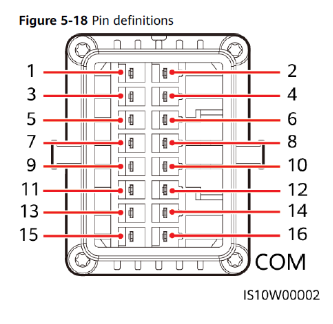
3. Inverter settings #
• Modbus address: 1 (default)
• Baud rate: 9600 (default)
If necessary, the Modbus address can be changed by Qilowatt support, but this is not required for standard connections.
• Baud rate: 9600 (default)
If necessary, the Modbus address can be changed by Qilowatt support, but this is not required for standard connections.
4. Operating modes #
• Set the inverter to Self-use mode.
• In the FusionSolar app, disable all TOU (time-of-use) modes to avoid conflicts.
• In the FusionSolar app, disable all TOU (time-of-use) modes to avoid conflicts.
5. Why is a firmware update necessary? #
Qilowatt always uses the manufacturer’s latest Modbus protocol. If the inverter or battery firmware is not updated, control may not work correctly.
Result #
The Huawei SUN2000 inverter is successfully configured and connected to the Qilowatt system. The module transmits data and enables inverter control and energy optimization.
If it Doesn’t Work #
• If communication fails, check the RS485 connections (Pins 1 and 3 must be used correctly).
• If the device does not respond to commands, ensure that the Smart Dongle has been removed.
• If control does not work, verify the Modbus address and Baud rate values.
• If the issue persists, contact our team: support@qilowatt.eu.
• If the device does not respond to commands, ensure that the Smart Dongle has been removed.
• If control does not work, verify the Modbus address and Baud rate values.
• If the issue persists, contact our team: support@qilowatt.eu.



