Introduction #
To use Qilowatt services, your device must be connected to your home WiFi network. This guide will help you connect your device for the first time or after a reset.
Prerequisites #
• A Qilowatt device (e.g. Modbus R2) is available and functioning
• A Qilowatt account has been created → Creating a user account
• A home WiFi network operating on 2.4 GHz
• WiFi SSID contains only Latin letters and numbers (max. 32 characters, no spaces or special characters)
• WiFi password is available
• A Qilowatt account has been created → Creating a user account
• A home WiFi network operating on 2.4 GHz
• WiFi SSID contains only Latin letters and numbers (max. 32 characters, no spaces or special characters)
• WiFi password is available
Step-by-step Guide #
1. Connecting to WiFi (general guide) #
1. Plug the device into a power outlet.
• The blue light will start blinking.
2. On your smartphone, connect to the temporary WiFi network broadcast by the device.
• The SSID will start with “Qilowatt”.
• Find it under your phones WiFi settings and connect to it
• The blue light will start blinking.
2. On your smartphone, connect to the temporary WiFi network broadcast by the device.
• The SSID will start with “Qilowatt”.
• Find it under your phones WiFi settings and connect to it
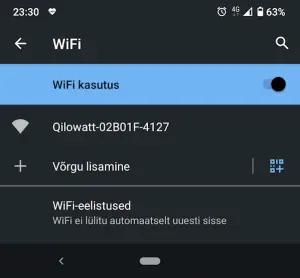
• Video Guide
3. Once connected, a setup dialog will open automatically.
• If it doesn’t, open a browser and go to http://192.168.4.1
• If it doesn’t, open a browser and go to http://192.168.4.1
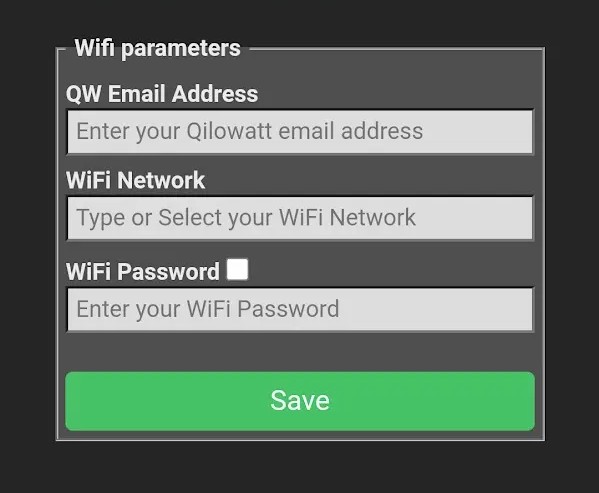
4. Fill in the following fields:
• Email – the same email used for your Qilowatt account
• WiFi Network (SSID) – the name of your home WiFi network
• WiFi Password – type your password (you can tick the white box next to “Password” to verify it’s correct)
5. Save the settings
• Click the button Save.
• The device will now restart and connect to your home WiFi.
• Email – the same email used for your Qilowatt account
• WiFi Network (SSID) – the name of your home WiFi network
• WiFi Password – type your password (you can tick the white box next to “Password” to verify it’s correct)
5. Save the settings
• Click the button Save.
• The device will now restart and connect to your home WiFi.
Telia X2 router specifics #
If you are using a Telia X2 (Technicolor DGA4330) router, you must adjust the router settings before connecting the device – deactivate the router’s 2.4GHz network 802.11n standard, allowing only 802.11b/g connection:
1. Connect your computer or smartphone to your home network (via cable or WiFi).
2. Open a browser and go to 192.168.1.1.
3. Log in:
• Username: user (default)
• Password: Web Access Key (printed on the bottom of the router)
4. Open Advanced interface.
5. From the menu, go to Wireless.
6. Click Show advanced.
7. Change the 2.4GHz WiFi mode to 802.11b/g (disable 802.11n support).
8. Save the changes.
1. Connect your computer or smartphone to your home network (via cable or WiFi).
2. Open a browser and go to 192.168.1.1.
3. Log in:
• Username: user (default)
• Password: Web Access Key (printed on the bottom of the router)
4. Open Advanced interface.
5. From the menu, go to Wireless.
6. Click Show advanced.
7. Change the 2.4GHz WiFi mode to 802.11b/g (disable 802.11n support).
8. Save the changes.
Result #
Your device is successfully connected to your home WiFi network and ready to be linked with the Qilowatt app.
If it Doesn’t Work #
• Make sure your home WiFi is working and operates on 2.4 GHz.
• Ensure that your WiFi name (SSID) does not contain special characters or spaces.
• If you are using a Telia X2 router, follow the dedicated guide → Telia X2 ruuteri erisus.
• If the device still doesn’t connect, reset it and try again.
• If the issue persists, contact our team: support@qilowatt.eu
• Ensure that your WiFi name (SSID) does not contain special characters or spaces.
• If you are using a Telia X2 router, follow the dedicated guide → Telia X2 ruuteri erisus.
• If the device still doesn’t connect, reset it and try again.
• If the issue persists, contact our team: support@qilowatt.eu



